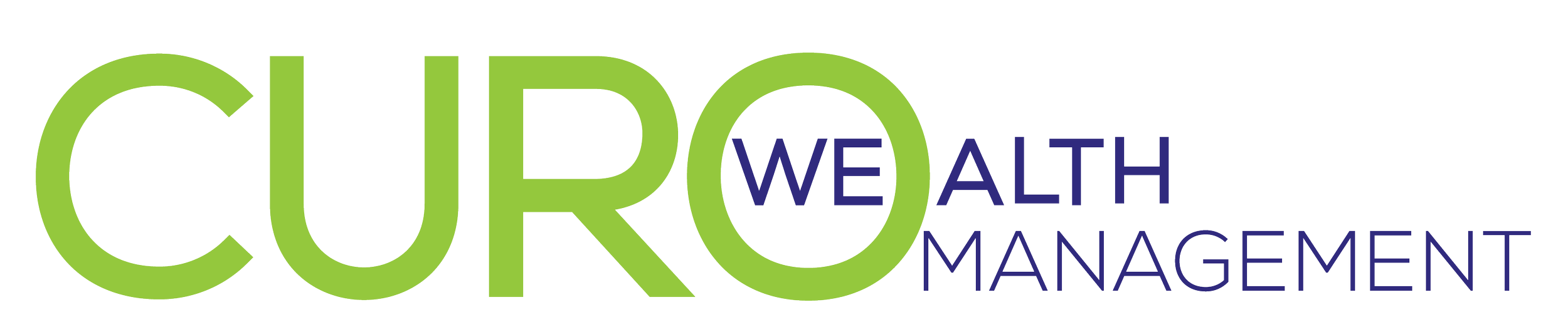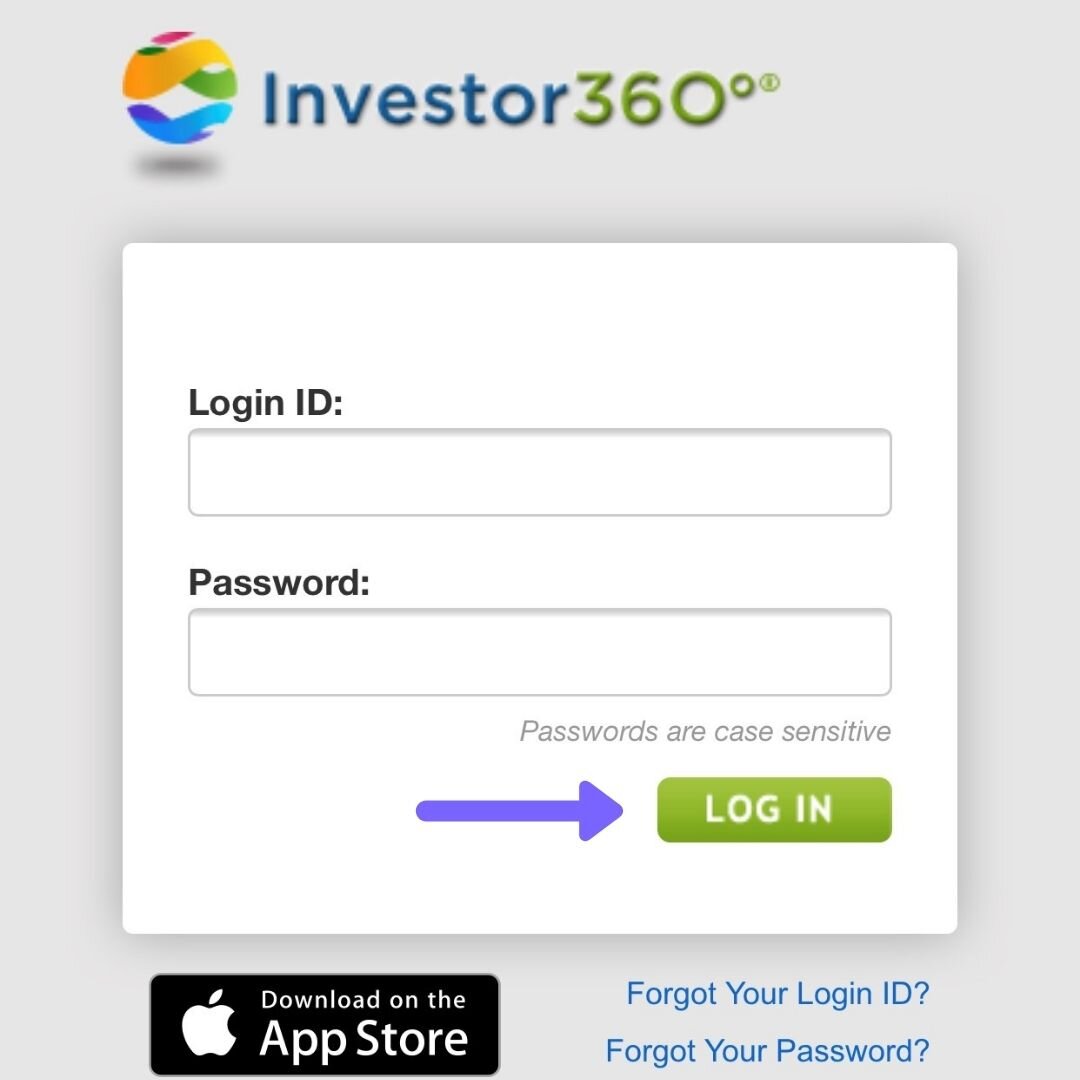Accessing Your Tax Documents
Every year, as they become available, your tax documents are sent to your permanent mailing address, typically by mid-March. However, we understand that there will be times you need to access your documents sooner.
If you would like to view your tax documents before they reach you by mail, or if you need to access previous years’ documents, you may do so through your Investor 360 Account at any time.
Follow the five easy steps below (Please note that third party accounts – i.e. 529’s, annuities etc. – will need to be viewed through their respective companies. These documents are also mailed to you once they become available):
Step 1:
Visit our website at www.curowm.com. If you are on a desktop computer, click the “Account Access” button in the top right corner. If you are on a mobile device, tap the three lines in the top right corner and click “Account Access” at the bottom of the menu.
Step 2:
Click the “Sign onto Investor 360” link on the left side of your desktop screen. If you are using a mobile device, this link is accessible at the top of your screen under the Investor 360 logo.
Step 3:
Use your previously provided username and password to log into Investor 360. If you have forgotten your credentials, please call our office and we will provide you with temporary login information.
Step 4:
Click on the Statements and Documents Tab. Here, you are able to view your monthly account statements and tax reporting documents. Scroll down to the “Tax Reporting” section in the middle of the page and click on the “most recent” link next to each of your accounts.
Step 5:
The “most recent” link will take you to a separate page where you can view and download a .pdf version of your statements for each account. You can then forward these documents to your tax professional for review.